One hazard of using online forums to find sailing opportunities is that, for correspondence purposes, often your email address winds up visible on the internet. Often that results in lots spam.
This article details how you can create an online form using google forms to eliminate that spam. A form like this:
Summary:
Creating a “Contact Me” form is straightforward. You need to collect their email address and their message. And set the form to email you when a new response is submitted. That’s it; the default Google Forms settings will take care of the rest. A few more finer points:
- Make sure the form is set to notify you by email of new responses
- Both of my questions on the form are set as required
- I don’t use google’s builtin “Collect email addresses” toggle. The extra hoops to jump through might discourage some responses
- I let people edit their response after it’s sent
- My confirmation message reads “Thanks for your message! I’ll get back to you directly via email as soon as possible!”
That will be a very good start. Write your form then have a friend try it out. Once you’ve confirmed it’s working the way you want start using it for your sailing resume, on sailing forums or anywhere else on the internet that you need to.
Step By Step Instructions:
If you get stuck perhaps this step by step guide will help you out.
Navigate your browser to http://forms.google.com and create a new blank form:
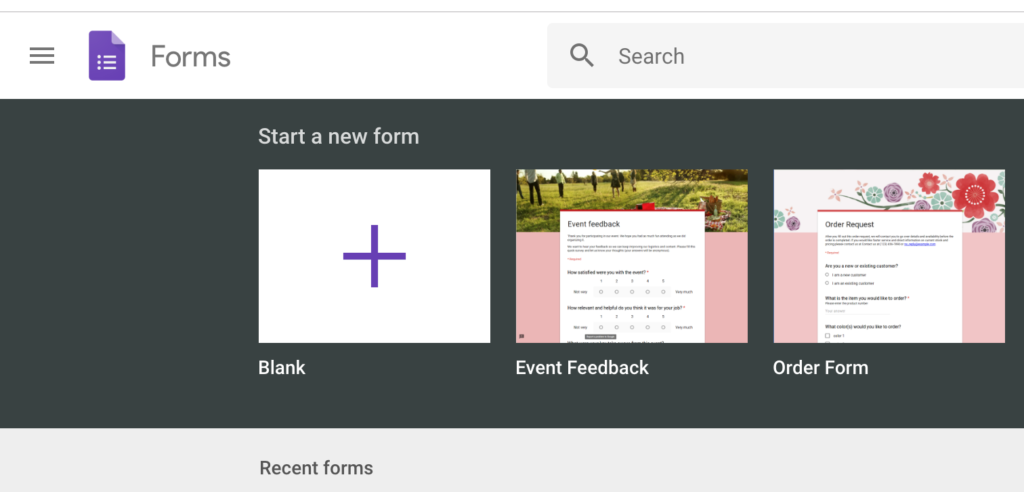
Add the “short answer” question that prompts the user for their email address:
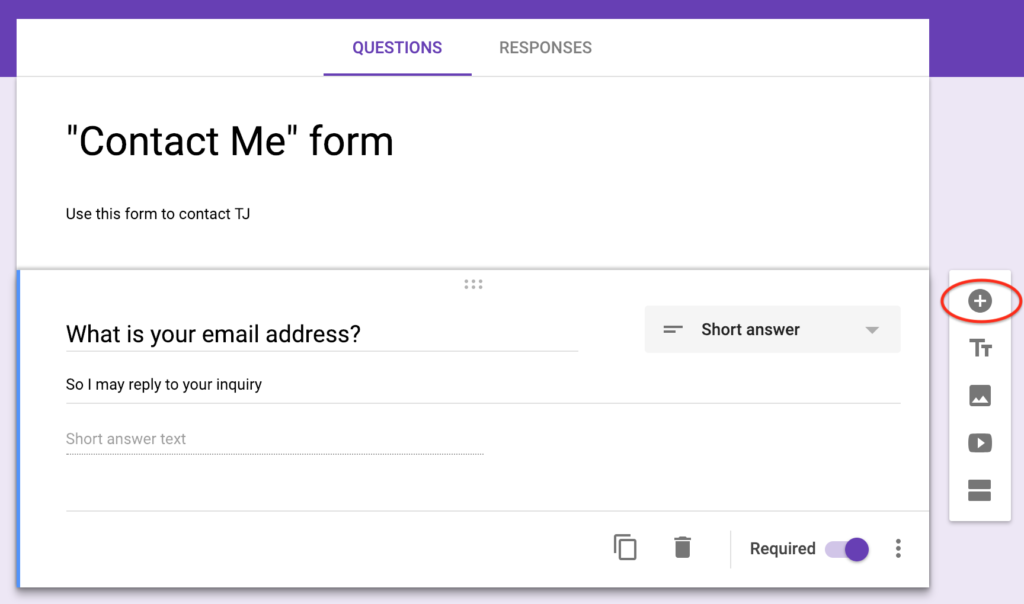
Then add the “paragraph” question where the user inputs their message:
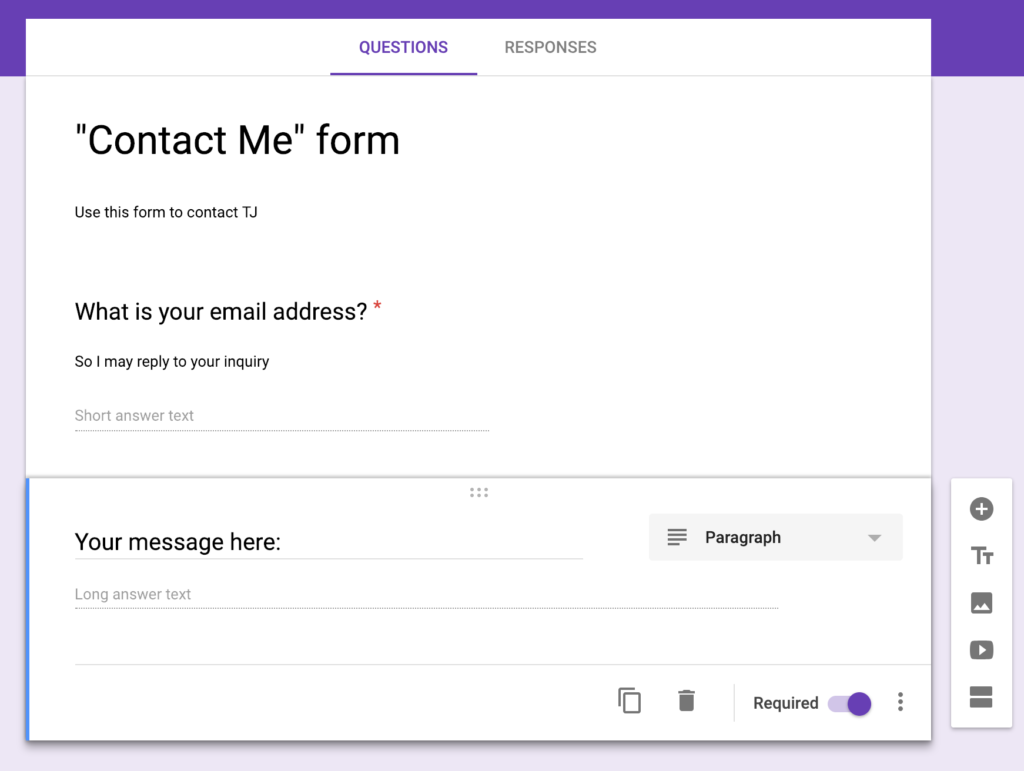
Lastly adjust the settings. The settings are activated by the gear button in the top right
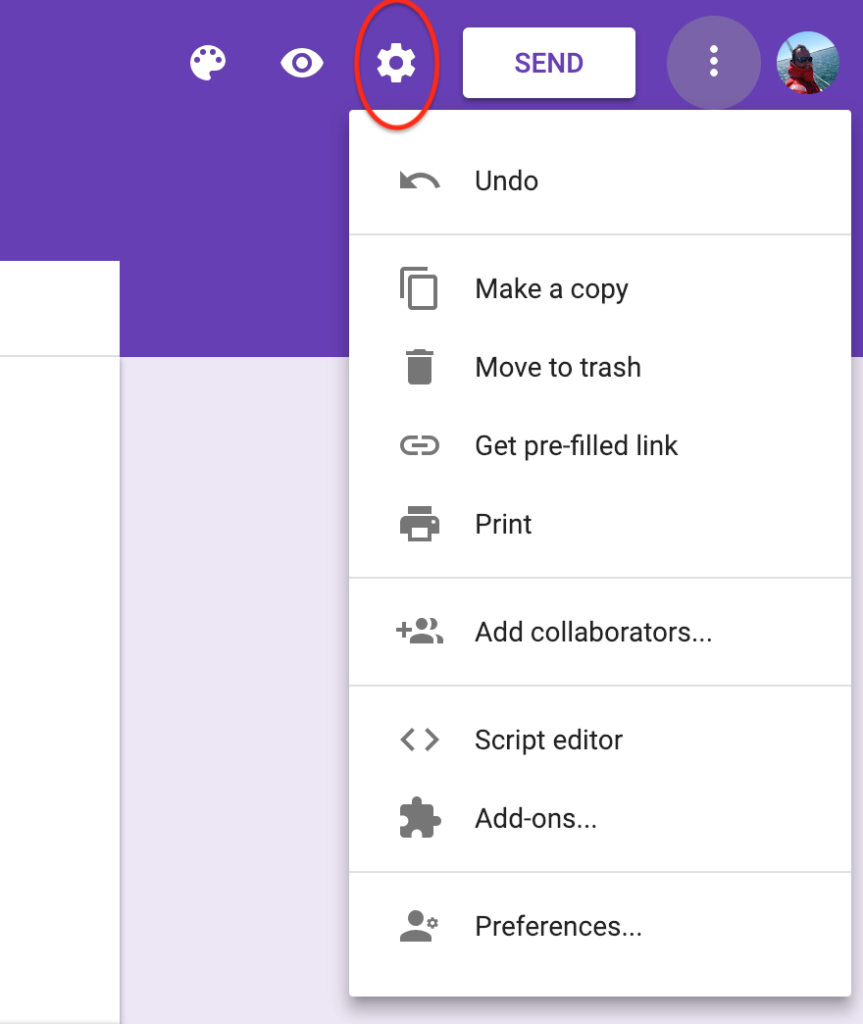
Then finish up by adjusting the settings. Your settings may not look exactly the same as mine but the theme is the same:
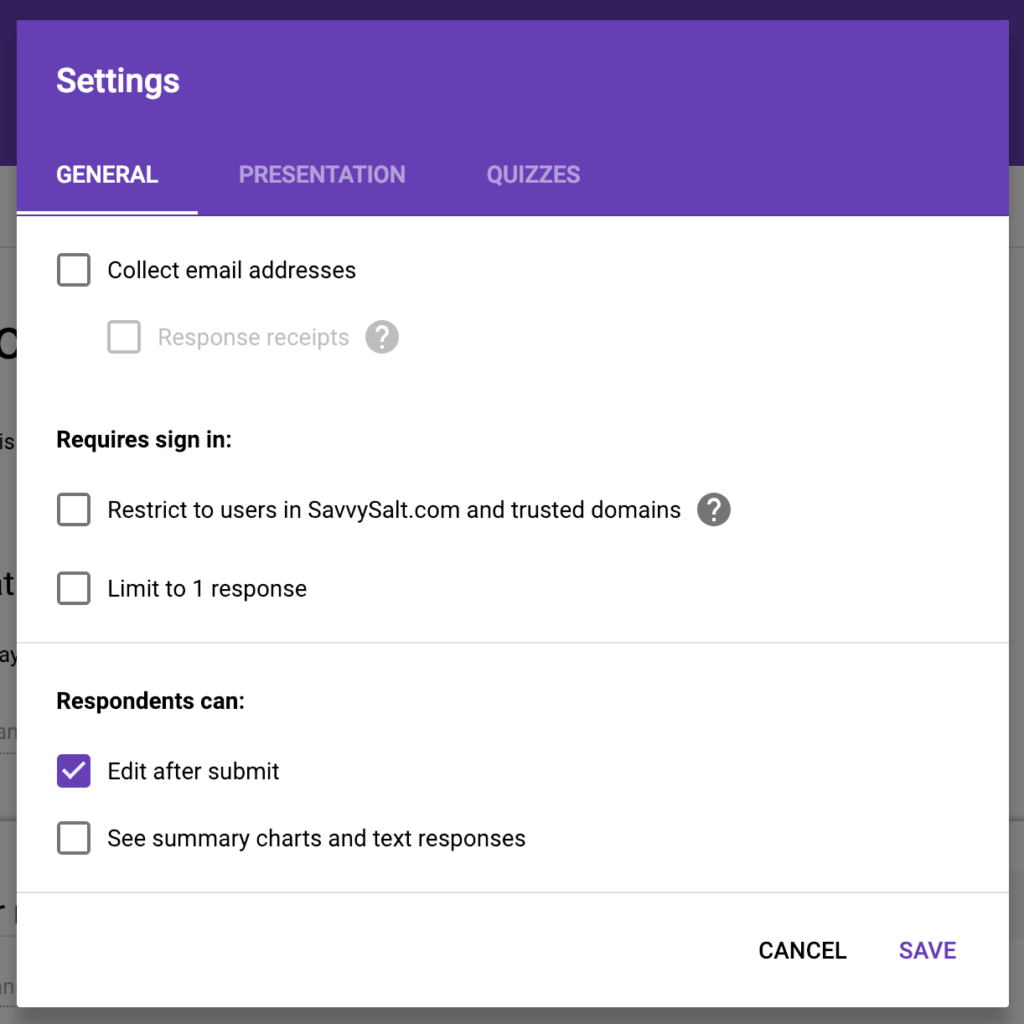
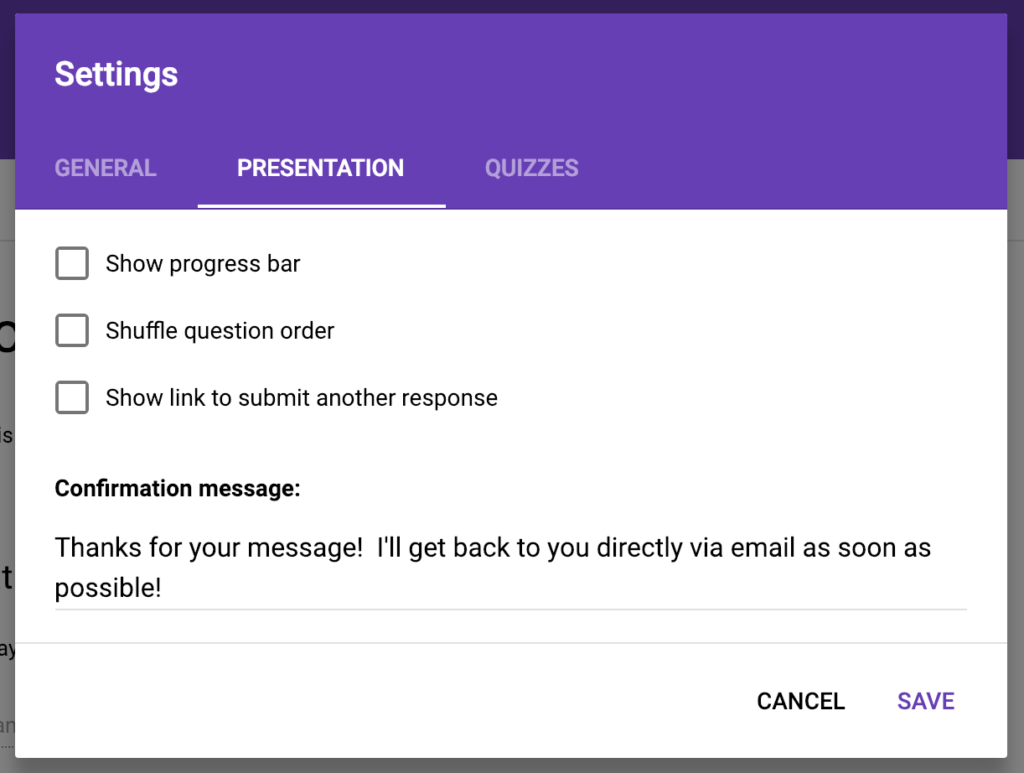
One hidden setting is to set the form to send “email notifications of new responses”. Make sure you set that so you quickly see form submissions and can respond promptly:
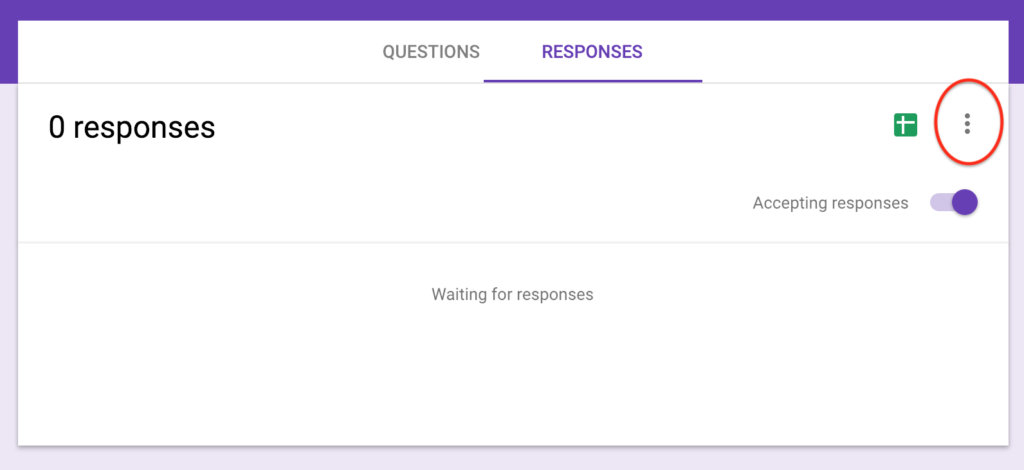
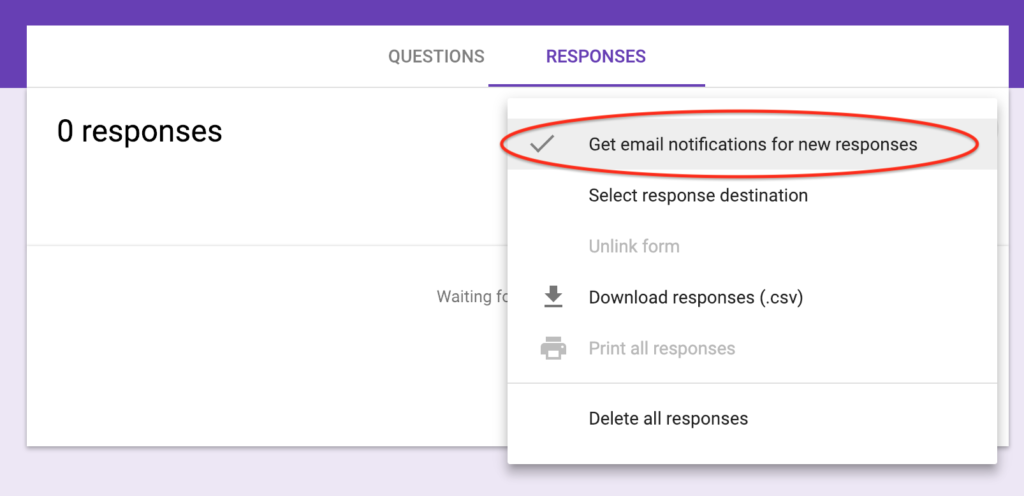
Lastly you need the link used to send people to the form. You get to that using the “Send” button in the top right:
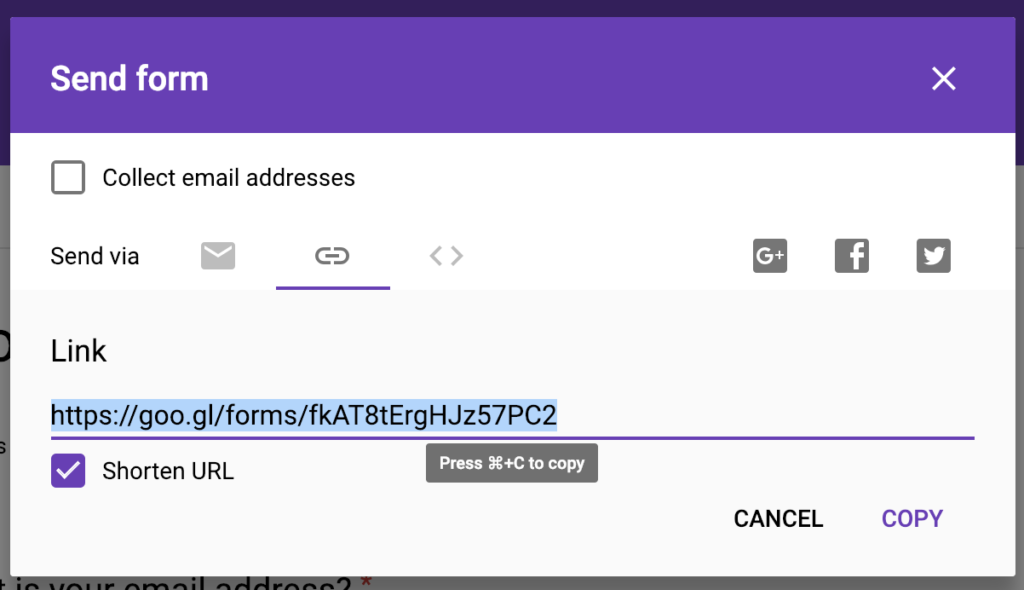
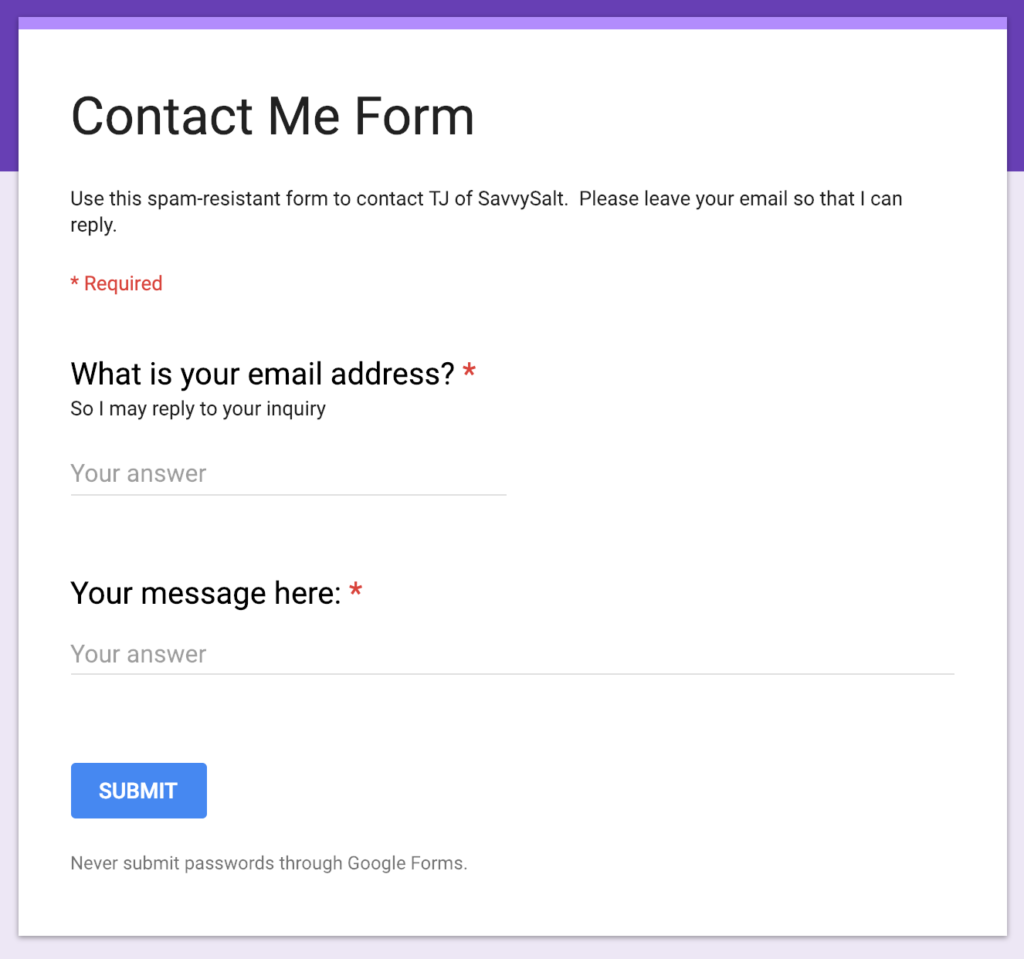
Leave a Reply